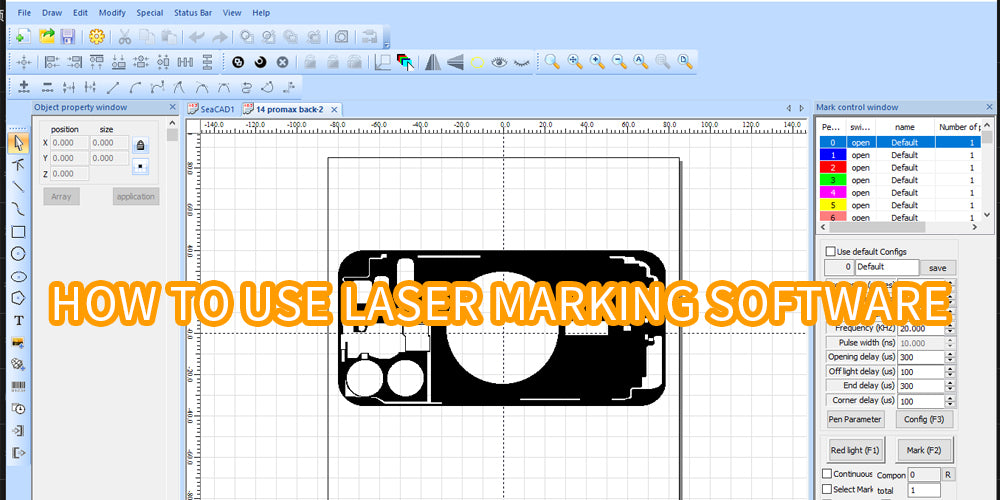UI preview
Window View
When the list of phone models disappears, you can find it on the View menu and check

Object property window
The object property will only be displayed when you select the drawing.
Note that the “Type” and “Line” will affect the marking effect.
Checking the cross fill option may result in repeated marking multiple times. It is recommended to cancel it.
Note: Changes to object properties must be clicked on Application to take effect.

“Speed” and “Power” affect the depth of engraving
- Speed recommendation: 1000~3000
- Power range: 0~100

Additional options
- The graphics are complex, it is recommended to check the “Red light outline” to show an accurate red light preview.
- If check “Continuous”, the laser needs to be stopped manually
(The cross fill option in the object properties window will also cause one more marking)
- Compon: count of laser goes over
- Total: Set the number of times laser go over

Move drawing position
- Select the drawing and hold down the direction keys on the keyboard to move the position of the drawing
- Drawings cannot exceed the marking area

System settings
- Click the gear on the menu bar to open system settings
Change language

Moving rotation
- “Fine adjustment” You can adjust the keyboard to control the drawing movement speed

Text marking
- You must fill in the text before you can engrave the complete text
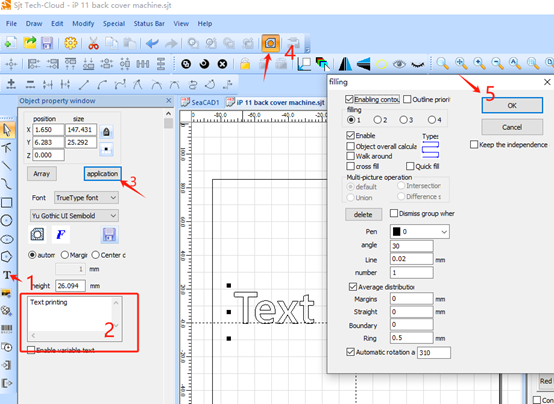
Red light Config
- When the laser engraving position is offset from the position of the red light preview, the offset X and Y values can be adjusted